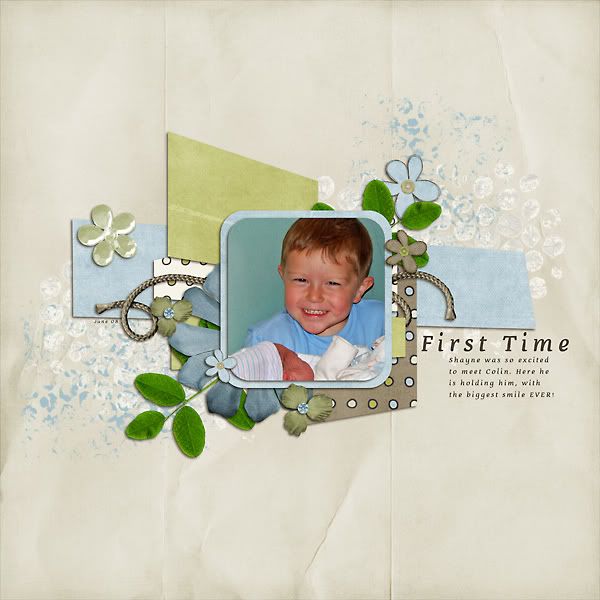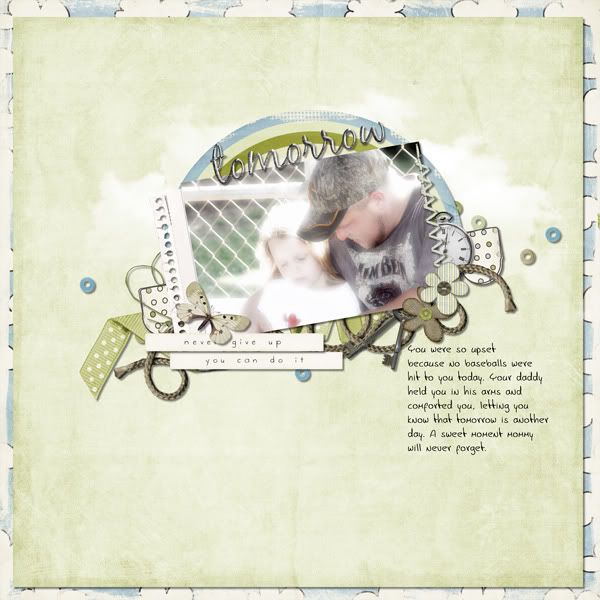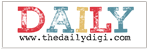Hello, Hello! Happy Saturday! It's Jenn (jk703) here with a quick post about the Lasso Tool! Just a few pointers and tips about that cool tool! Here goes!
First, the Lasso Tool looks like this:
The first tool is the Lasso Tool and allows you to draw free form selections.
The second is the Polygonal Lasso Tool and this one allows you to draw selections, but they will consist of line segments.
The third is the Magnetic Lasso Tool and allows you to make selections based on the edges; almost as if you are tracing the edges.
The same selection tools available for the Marquee Tool are available for the Lasso Tools. This allows you to add, subtract and change your selections.
One great tip for me helps with lines.. To Create straight lines hold down the ALT/OPT key as you draw the path. What this does is -- it toggles between the standard tool and the Polygonal Tool. Presto - straight line! Woot!
What can the Lasso tools do for you? Here are two easy things it may help out with:
Creating your own custom Shape:
Create a new transparent layer by clicking the Create a New Layer icon in the Layers Panel, then you can click on the Polygonal Lasso tool.
In the Menu Bar, set the Feather to 0 and choose the New Selection icon in the Options bar. (A Feather at 0 is a basic hard edge, while the higher the number, the softer the edge will be).
Click four times (or however many you need for your shape) on your new document to create the four corners of your shape and then double-click to close the shape.
Next, you will choose the Paint Bucket tool and click inside your shape to fill it with the foreground color. Press Enter.
Here is the Feather at 0, with the marching ants, and then filled with the Paint Bucket:
Here is the Feather at 5, with the marching ants, and then filled with the Pain Bucket. As you can see... it really takes the hard edges off with just a little higher feather! Play with the settings and find your perfect number!
Press Ctrl D (Cmd D) to remove the selection.
You can use your new shape to clip papers or photos, or make and edge template!
Many times you will get Alphas or even embellishments for kits on a single sheet. This sometimes helps to see everything. How do you move things from that sheet to your page... Here's how:
Alpha Full Pages: Moving Single Letters
First, you need to open the png Alpha file.
Select your Lasso tool (or your Marquee Tool -- whichever you prefer).
Click and draw your lasso around the letter you want to use in your layout.
Once selected, you should see the marching ants around it (meaning it is the active selection).
Choose the Move Tool and drag the letter onto your layout. It will be added on its own layer.
Repeat the steps for additional letters.
One Tip when moving letters... as with any moving in Photoshop:
If you want your letters to be centered on your layout, hold down the Shift key as you drag it from the png file to your layout.
Hope you enjoyed my bits about the Lasso Tool! On Tuesday, I will be sharing how to use the Lasso tool and removing a background from a photo! Hope you come back to read it!
Have a great weekend!
Jenn
jk703
Read more...





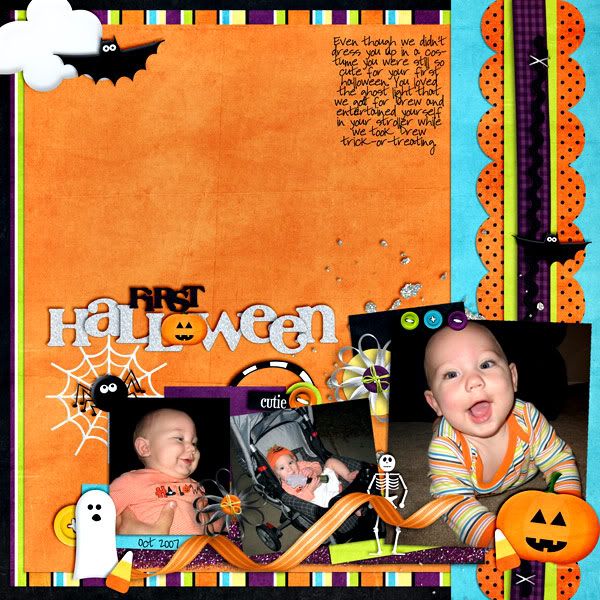

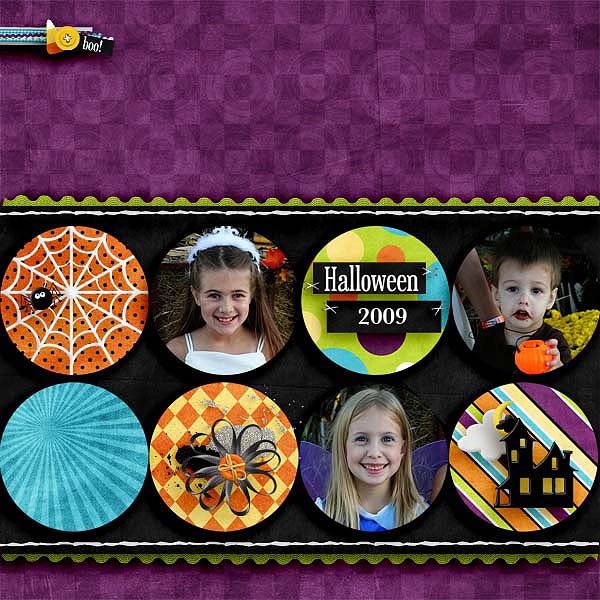

 Now you're ready to cut. Start on the outside and cut toward the middle. You'll end up with a spiral that looks something like this one.
Now you're ready to cut. Start on the outside and cut toward the middle. You'll end up with a spiral that looks something like this one.