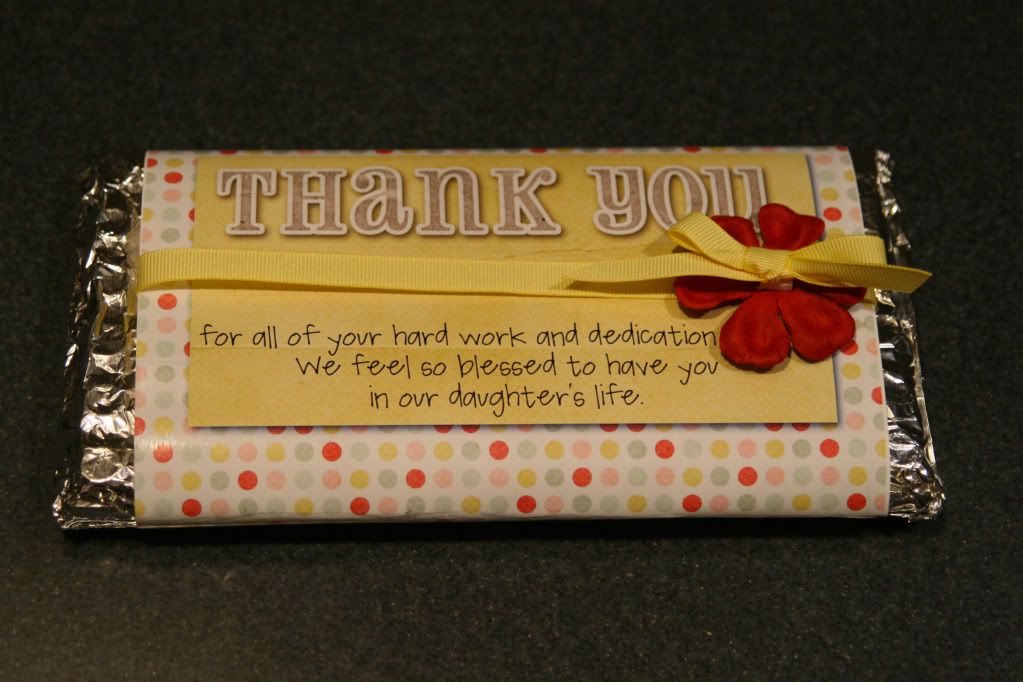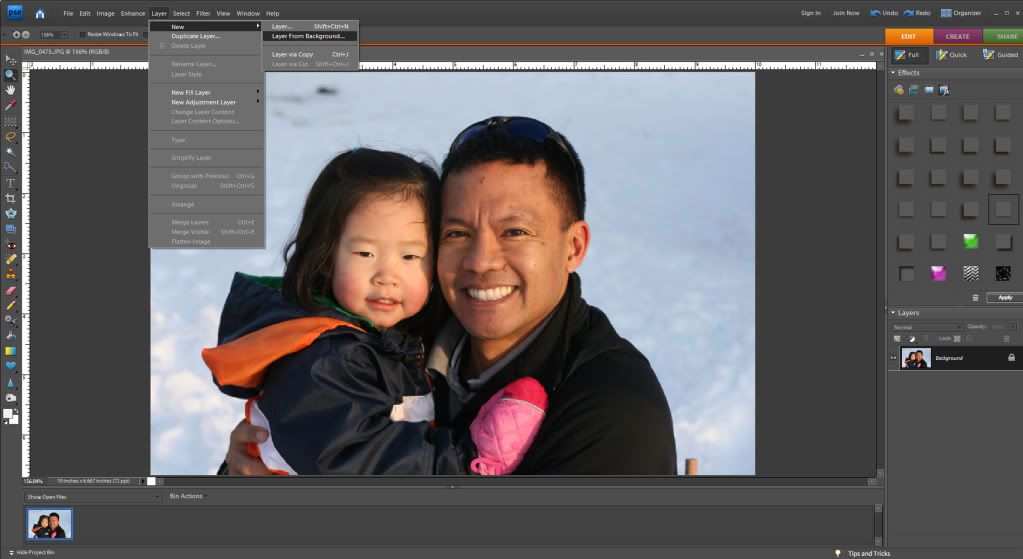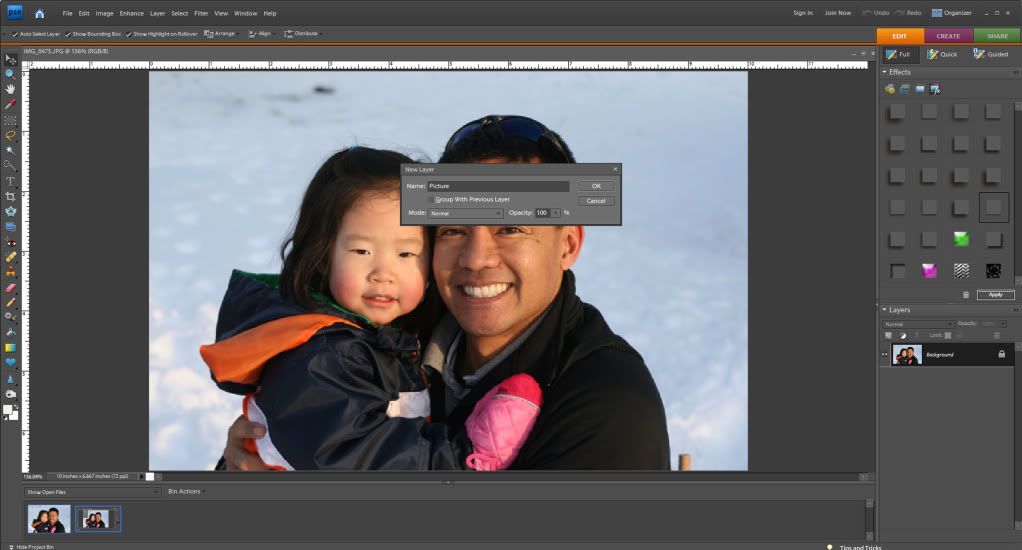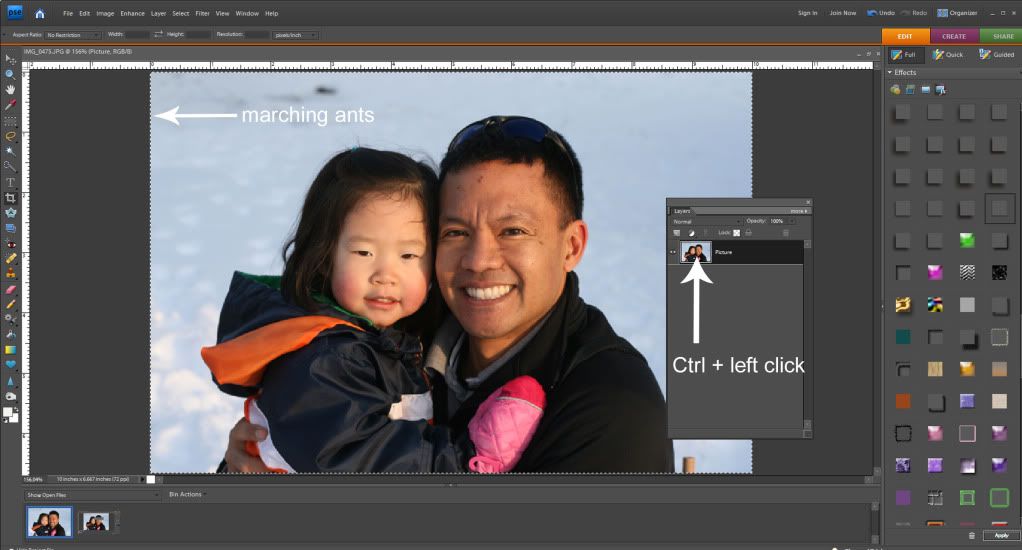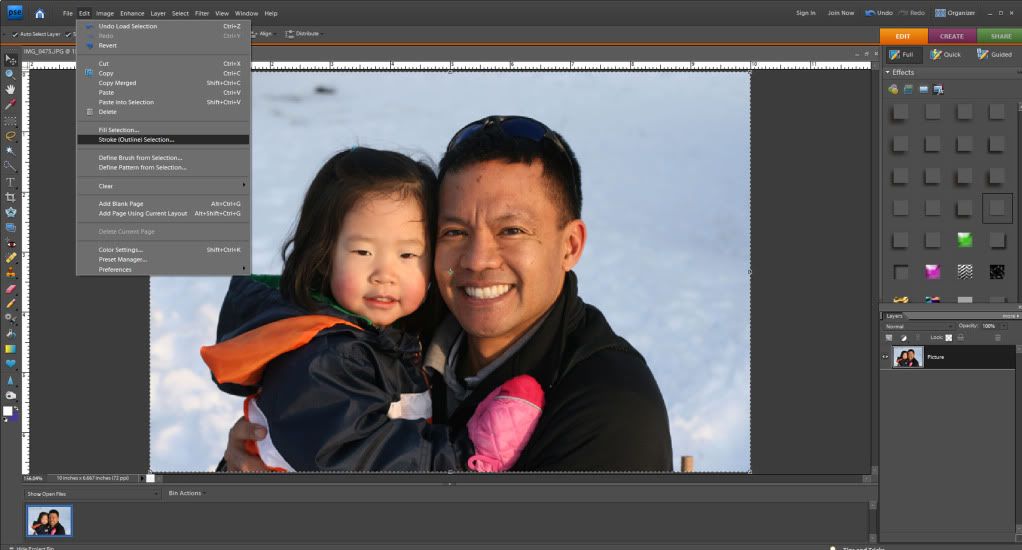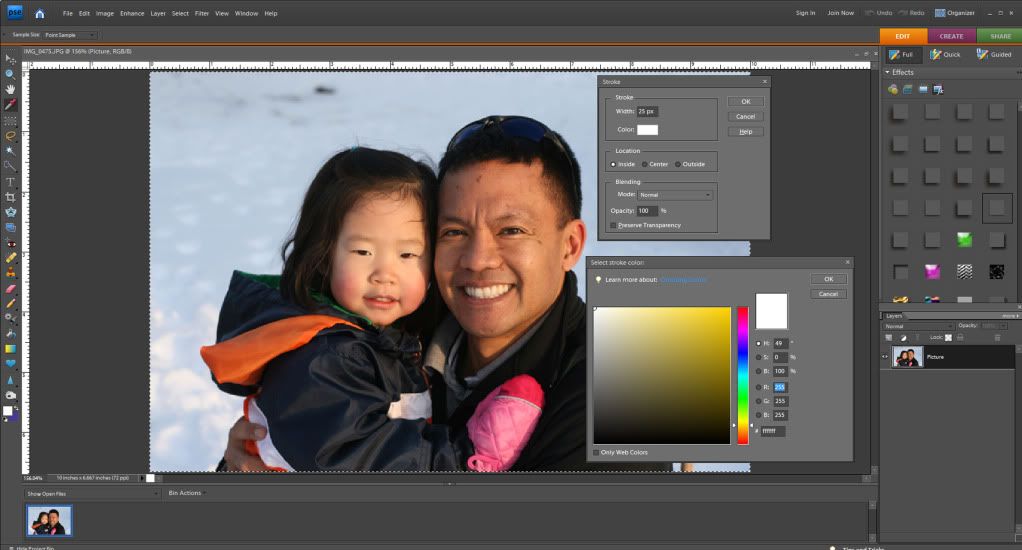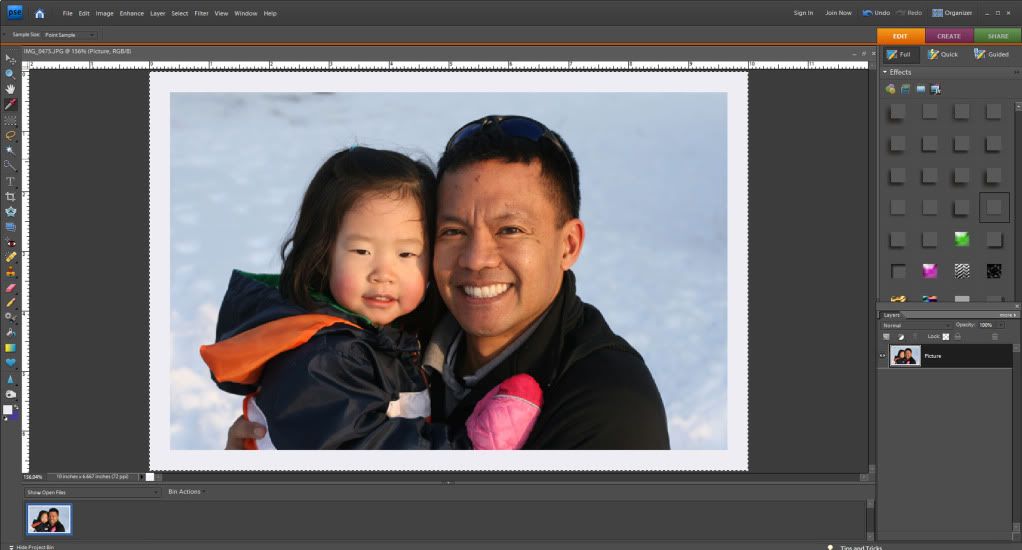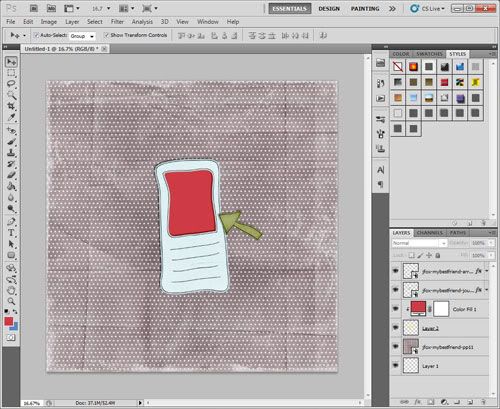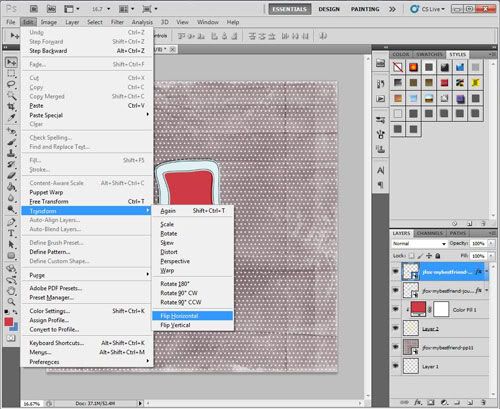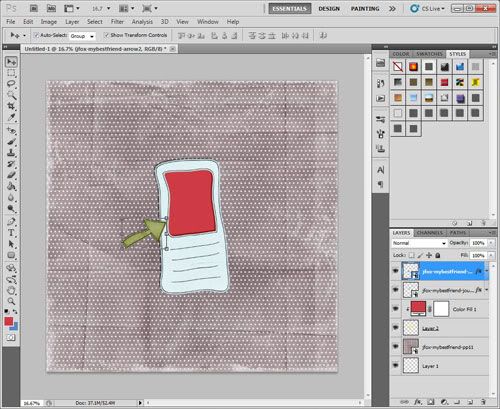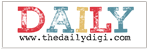Hi Everyone!!! Its Jenn (jk703) here to stop in for a Saturday tutorial! Can't wait to get started!
First... Have you seen BLOOMFEST?! O Mi Gosh... I went over and didn't know where to look first! Here is Jen's awesome
Just For Fun Grab Bag... which by the way, is such a steal! Check it out!
I was asking the girlies on the CT what they themselves wanted to learn, and a suggestion was a photo blend. This type of blend is the one where you will see a photo blended into the background paper! So here we go.... but remember - there are so many ways to do this little technique! This is my own take on it, and a pretty simple one too!
First, open a blank document, a plainish background paper to practice on and a copy of a photo. When I am working on something, I save it with the title Working Copy, this way I know what I am working on, and can title it will all my used products at a final save.
Place your background paper, and then the photo on top. When placing your photo, place it where you would like the main part of the image to remain. Here is how I placed mine:
Now... on the Layers Palette, with the photo selected, you can scroll through the different Blend Modes that are available to you in PS or PSE.
TIP: To "see" what all the blend modes look like with your picture is to do this: Choose the layer that will be blended in the Layers palette. Now, press the Shift key, and use your + and - keys to "scroll" through the different blend modes. How easy and cool is that?!
I really liked the Luminosity blend mode and I also liked the Linear Burn, and Multiply. Look at them all though - each picture will have a different effect determined by the background paper you choose as well as the picture itself. Here is the Luminosity blend mode:
And here is what my Layers Palette looks like - yours should look similar. I also changed the Opacity of my photo so it was a view that I liked. It is at 55%.
After the photo blend mode is complete, you will now "erase" part of your picture. Choose the eraser tool, and make sure it is in Brush Mode. You want to have a soft brush, and you can play with the opacity for your erasing. For my picture, I used an Eraser opacity of about 65% and my brush was about 500 pixels.
Next, you will begin to erase your photo. Go slowly, and first stick to the edges. Gradually go over the harsh square/rectangular edges of your photo. Move closer into the subject and get as close as you like. Make it visually appealing to you! Here is mine:
Guess what!? That is it! You thought it was a lot harder, right!? So did I until I learned how! But wait... you can do more.... Say you want to mix up the look. Duplicate your finished blended photo, and then try additional blending modes and opacities! Here is one that I just plain duplicated the image and put the blend mode on Multiply.
And here is one where I duplicated the blended image, the first layer uses the Luminosity Blend Mode and for the second image, I chose the Color Blend Mode.
There you have it... and easy way to do a quick blend of a photo into a background paper! Hope that you liked it! If you would like to learn a specific technique, just comment here and I be happy to make a tutorial up! I would get to learn something too!
Happy Saturday and Go check out Bloomfest!
Jenn
(jk703/The Typative Scrapper)
Read more...