Saturday School - a Complimentary Title from Paper
Hi everyone. Kiki here again with another Saturday School tutorial. This week I'm going to show you how to make a complimentary title or complete alpha (the choice is yours) from an existing paper in one of Jennifer's kits. Once in a while, you might buy a kit that doesn't have an alpha and you really don't want to just use a flat font for your title. Why not make an alpha or just the title from one of the papers in the kit to compliment it? Here's how. I'm using a paper from Jennifer's I've Got a Feeling kit:
Step one: Bring your paper into Photoshop (I'm using Photoshop CS3). Now make sure to open your Layers palette because we'll be using it.
Step two: Since your background layer is locked, we'll need to make a new layer from it. Simple right click on that layer in the layer palette and choose Layer from Background. Then it will unlock your background and call it Layer 0.
Step three: Start a new text layer and type the title you want, or a full alpha if you like. I've typed my example in a big bold font so that the pattern will clearly show on my layout in the end. Now after that's done, you'll need to rasterize the type so that we can use it as an element rather than type. You can get this from right clicking on the text layer, or use your menu bar as I have here: Step four: Now we need to move the layers so that the paper is sitting on top of the title layer. You can do this by dragging one layer below the other in the layer palette. Then you should see something like this in your layers palette:
Step four: Now we need to move the layers so that the paper is sitting on top of the title layer. You can do this by dragging one layer below the other in the layer palette. Then you should see something like this in your layers palette:
Step five: Now we'll do the magic! We are going to create a clipping mask from the paper so that it takes the shape of the layer below it (which is the text). With your paper layer as the active layer, go to the layer menu and select Create Clipping Mask.
Step six: Now as I final step I always merge the two layers so that I can either save them or use them in my layout. To do that, with the paper layer as the active layer, go to the Layer menu again and select Merge Down.
That's it! Now you have a title that you can drag to your layout and use as it is, or you can cut out one letter at a time (like you would if you made an alpha) and you've got a title that matches the kit and that you can place over other elements and use a drop shadow for realistic effect.
Hope you've enjoyed this little lesson and have a great weekend!






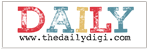





0 comments:
Post a Comment