Good morning all (or good afternoon.evening if you're reading this later!). Trina here with your Tidbit Thursday - how to make a fantastic Siggy. If you spend any time in digi-scrap forums, you will have noticed that these neat signatures are becoming more and more popular, and it's neat to see how people scrap their name. I've seen a lot of posts in different places asking how to do this, so here is a tutorial I created for you, so that you can be awesome too!
I've found that the easiest way to start is to open a new document at 12x12 like you would if you were scrapping a 'normal' page. That way you can work and not have to resize as you go, but just at the end. Find an alpha you love and spell out your name. I used the alpha from Jennifer's new My Birthday Boy kit. Add shadows, etc and line it up how you want.

Next, open up your kit you want to use (I decided to stick with
My Birthday Boy for the whole siggy) and pick the elements you think you might want to use. Drag them onto your Photoshop workspace to open them.
Every time I make a siggy I always start with a ribbon or string or something curly after placing my letters.
I erased bits of my ribbon to make it look like it is weaving in and out of the letters.
Then I chose some other elements and placed those where I liked them. Stay true to your style when you're making your siggy - if you love to cluster, go for it! If you're a Clean & Simple gal (or guy), scrap it that way too.
Now if you want to show off your teams, put a text box underneath - but don't make the text too small, you still want it visible when you resize your siggy.
Ok, well I think I like that, so now it's time to resize - the trickiest part. Select your crop tool and crop fairly close to your design, but leave a little bit of room to play with. Accept the changes and your canvas will shrink a lot.
Then change your image size (Image--> Image Size). Every forum has different rules for how big photos can be in your siggy, so check your favorite forum for their rules and abide by them. Some forums only allow 150 px by 50 px (a standard blinkie size). This may make your text un-readable, you'll have to change it and then see how it looks. I chose to make mine 300 px wide, and since I have 'constrain proportions' selected, it automatically picked the height for me.
The final step is to upload to photobucket (or similar) and paste the [img] code in the siggy section of your profile at any of your favorite digi-scrap sites. And voila, you're done! If you have any questions, please leave a comment here with your email address and I'll try to answer them to the best of my knowledge.
If you're wondering where the new release is, there isn't one today! TheDigiChick site is doing some spring cleaning and there are no new releases this week. But if you like the alpha from my siggy, above, check out Jennifer's new kit from last week -
My Birthday Boy.














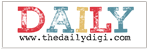





4 comments:
Thank you so much for the tutorial! Very helpful! :)
Awesum!!! Thanks so much!!
Thank you so, so much!
thanks for sharing, have always wanted to make one but was not sure how to start.
Post a Comment