Saturday School - Using Alpha Sheets
Happy Saturday digi-scrappers! Trina here with your Saturday School post, one that might seem simple but maybe will help you create faster! Have you noticed the trend that lots of Alphas now are coming on a full sheet instead of being individual PNG files? I've noticed this, and seen lots of people asking what is the best way to use these files, so I thought I'd share with you my way because I find it saves a lot of time!
Open your Alpha Sheet – I’m using the alpha from Jennifer's collab with Nikki - A Boy named Trouble.
Select your marquee tool, rectangular or ellipse, whichever will be easiest with the alpha you’re using. You can use your lasso tool as well if you've got a steady hand (I don't!).
On your Alpha layer, draw a marquee around the letter you want – you may need to zoom in (Ctrl and + sign) to be able to select only that letter. You will see marching ants appear around that letter.
Next, select your move tool
Drag the letter you have selected from the Alpha sheet onto your layout, just like you would any element. Repeat for every letter that you need. Resize the letters once you have all of them on your layout by holding down the Ctrl key and selecting the layers in the layers palette and dragging the corners to resize. If you resize them all together they will remain the same height and width and you’ll avoid the funhouse look. Add a drop shadow and place where you want them.
Tip: if a kit comes with both the sheet and individual alphas, you may consider deleting the individual characters – the files are exactly the same, and it will save some room on your hard drive!










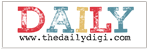





0 comments:
Post a Comment