Saturday School - Flipping Elements
Happy Saturday, everyone! Terra here with a Saturday School tutorial for you on how to flip a page element. It is so easy to manipulate elements to make them work on your layout. It is an easy adjustment, but if you haven't done it before, you may not know where to begin. I have been digital scrapbooking for several months now but only took the time to learn this technique this week and thought I would share it with you. In this example, I am using Photoshop CS5 to flip an arrow in Jennifer's new kit, My Best Friend, available at Ninth and Bloom.
- Place the element on your page.
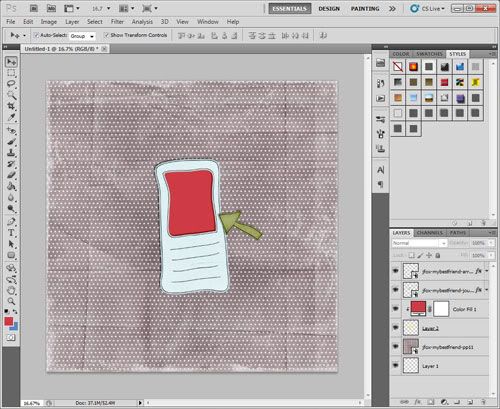
- Select the element.
- Go to Edit > Transform. There are several options listed, including options to rotate or flip the selected layer. In this case, I selected Flip Horizontal to flip the arrow the opposite direction.
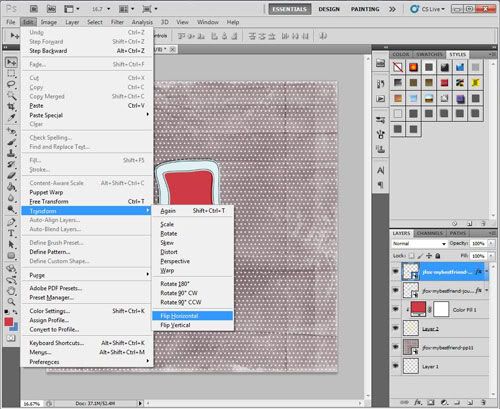
- Move the element to place it in any position on the page and you are done.
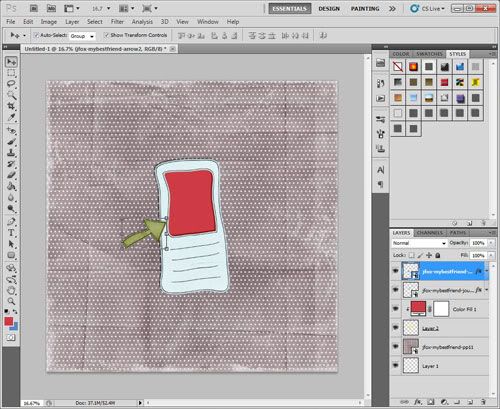
This is a quick and easy transformation to make to any element in a kit. Now that you know how to flip an element, take some time to play with some of the other ways you can manipulate elements on a layout, such as rotating 90 or 180 degrees.
Have a great weekend!






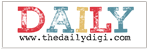





0 comments:
Post a Comment