Saturday School: Tool Time - The Eyedropper
Hi Everyone!
It's Saturday! Woot -- the weekend is here! It's Jenn (jk703) and I am back with some information about your Photoshop Tools! Today I am going to share a really cool technique to be used with the Eyedropper Tool!
First, this is the tool itself, and it's sub-tools:
Here is the Point Size drop down menu:
You can match colors exactly by using the Color Picker. The Color Picker shows the information of each color, as well as the color libraries, and swatches. Here is what the Color Picker looks like:
Tool Tip: If you have the Brush tool selected, hold down Opt key (Cmd on a Mac) and it will quickly activate the Eyedropper tool. If you hold down Opt + Shift (Cmd + Shift for a Mac), it will activate the Color Sampler Tool.
Setting the Foreground and Background colors using the Eyedropper Tool is really easy. Here is the Foreground and Background icon on the Toolbar:
Click anywhere on your photo to select a color. You’ll see the Foreground color chip fill with the color you have clicked on. If you press the Alt key (Option key on a Mac) as you click to select a color for the background. Easy, right!!!
To switch the black and the white follow this step -- press X on your keyboard. To get back to the default setting all you have to do is press the D on your keyboard.
The Color Swatches panel is also an easy way to choose colors! To get to the Swatches panel, just choose the Window on the Menu bar. Then choose Swatches or Color Swatches, depending on which type of software you have!
No matter what tool you might be using, when you move your cursor over the Color Swatches, it will automatically change to the eyedropper. Just click on a color to select a new Foreground color. Again, just press Ctrl (Cmd for a Mac) as you click to select a Background color.
Now for a cool trick! What if there is a color that you see on the web, or in a photo that is NOT open in Photoshop!? Grab that color! It is really easy! Just a note that I have made my screens small to be able to take screen prints!
1. Click on the Eyedropper Tool.
2. Next click inside your photoshop file, and hold it.
3. Now drag your mouse cursor - the eyedropper - over to the color that you want to sample. You should see a large circle within your photoshop document. This is what your screen should look similar to :
While you are dragging the cursor, the eyedropper returns when outside of photoshop! Unfortunately, my grab function on my Mac does not grab the actual cursor! So...imagine it on the image above! LOL!
4. When you let go of the mouse, you will have a new foreground color. I had clicked on the bottom of the sun glare, close to the sand. The eyedropper tool grabbed this pale orange color:
So, there you have it! Some basic uses of The Eyedropper Tool and a great technique! Hopefully you found something helpful or learned something new! Enjoy the rest of your weekend!
Oh... One more thing!!!! Jennifer Fox Designs Blog was included in the Top 50 Crafting Websites and Blogs by Accredited Degree Online!!! Isn't that spectacular! If you can, click and check the list out! Some awesome sites! Right Here!
Oh... One more thing!!!! Jennifer Fox Designs Blog was included in the Top 50 Crafting Websites and Blogs by Accredited Degree Online!!! Isn't that spectacular! If you can, click and check the list out! Some awesome sites! Right Here!
Thanks!
Jenn
(jk703)













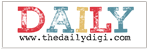





0 comments:
Post a Comment