Saturday School: Intro to Drop Shadows
Hi, it's Kate here to give you a quick lesson in drop shadows. Today I'll cover the basics and next week I'll talk about some neat things you can do to make your drop shadows look even more realistic. What is a drop shadow, you ask, and why would you want to use one? Pretend you're holding a traditional scrapbook with papers layered and photos and other embellishments. The pages aren't really flat, are they? Well, when you layer digital papers and elements on a page, it's totally flat. Drop shadows give the illusion of depth on the page.
Take a look at this layout I'm working on from my son Robert's 5th grade promotion celebration. I'm using one of Jennifer's Scraps to Go (Vol. 5) templates and her kit 'Raining on Sunday' and I've clipped the papers and my photos to some of the layers of the template which already had drop shadows. I've also added a few ribbons and paper circles where the ribbons and flowers were on the template. You can see that some of the layers have drop shadows and some don't. The layers with the drop shadows look more realistic than the ones without.
Thanks for stopping by - and don't forget to come back next Saturday when I'll talk about ways to make the shadowing even more realistic!










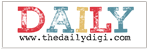





1 comments:
Just a quick note to let you know that a link to this post will be placed on CraftCrave today [26 Jun 02:00pm GMT]. Thanks, Maria
Post a Comment