Saturday School! Unsharp Mask
Hi everyone! Erin here with today's Saturday School Tutorial! Today I am going to show you how I save my layouts before uploading to galleries. :) I hope you learn a little something from this!
So after you have merged your layers and resized your layout to 600x600, you will want to go up to Filter > Sharpen > Unsharp Mask. The reason I add the unsharp mask is the quality of the layout is decreased because of the size change (for me I scrap my pages at 3600 - so going down to 600 is quite a change). The unsharp mask will actually sharpen the layout! (I don't really understand why it's called an unsharpened mask but it works! lol)
After you click Unsharp Mask a new window will pop up. It will ask you for your settings. I recommend playing around and seeing what the different numbers do to your layout. The setting I use are: Amount 85%, Radius .3, and Threshold 0. Other scrappers out there may use different numbers so see what your friends use - it doesn't hurt to try a few different settings until you get the look you desire!









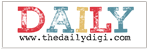





0 comments:
Post a Comment