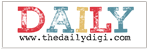Friday, July 30, 2010
Wednesday, July 28, 2010
Hybrid Humpday: We Are Family!
Hey there! Hybrid girl Jen here with another fun hybrid spotlight for you.
Summer is quickly winding down, and we've reached the time of year when I start thinking about Christmas presents since I handmake the majority of the gifts that I give. Bragbooks are a great gift to give to extended family-grandparents love them! I'm here today with a cute bragbook made from a gorgeous collab that our awesome Jennifer Fox contributed to:
Here's my project:

This little album was super easy to create-took me less than 2 hrs to do! It's about 2.5x3 inches in size, and just perfect to give as a gift.
Have a great Wednesday! See you next time! Read more...
Tuesday, July 27, 2010
Tidbit Tuesday - a bit of Zen!
Hi everyone. Hope you are all having a great week so far. I wanted to come by and let you all know about an awesome blog that I just love for creativity, productivity and life in general. Zenhabits.net is all about finding peace with yourself, balance if you will, in this sometimes chaotic world. Now if you are like me, nothing kills the scrapbooking mojo faster than stress. That's when I tune into Zenhabits and see what advice Leo has for me today on how to slow down, breathe, take it all in, and be productive at the same time.
Check these postings to see what I'm talking about:
How to be Insanely Productive and Still Keep Smiling
The Number One Habit of Highly Creative People
How to Simplify when you Love your Stuff
The Hidden Art of Achieving Creative Flow
This website seriously deserves your attention if you are trying to simplify your life and get down to what really matters, or want to boost your creativity and productivity. Check it out!
That's all for today. One simple, down-to-earth helpful post that I hope you'll find handy.
Monday, July 26, 2010
Meals in Minutes: Overnight chicken casserole
Happy Monday everyone! Trina here with another Monday Meals in Minutes for you. If there's one thing I'm not, it's a great cook. I make food, it's edible, and that's about it. The running joke since I was a teen is that if I'm cooking and the smoke detector goes off, that means supper's ready. Since I have my own little family now, I like trying new recipes, but they don't always turn out. The standing rule with these is that if it looks terrible, it probably tastes pretty good (and if it looks pretty good, it probably tastes pretty terrible! lol).
Here is a recipe I tried recently that didn't look too appetizing when I finished it (and I didn't set the smoke alarm off!), but it was seriously delish, I had made enough for leftovers and we didn't have any because we ate it all up that night.
Overnight Chicken Casserole
2 cups Cooked chicken, cubed or shredded
1 cup Uncooked elbow macaroni (or other small or medium pasta)
1 can Cream of chicken soup (10 3/4 oz)
1 can Chicken broth (14 oz)
1 tbsp Margarine
1/4 tsp Pepper
1/2 cup Shredded cheddar or Swiss cheese
Directions:
Spray a 9x9" baking dish with non-stick spray.
Mix all ingredients except cheese in the prepared dish. Cover with plastic wrap or foil. Refrigerate overnight.
When ready to serve-- sprinkle with cheese; bake at 350 degrees for 1 hour.
Serves 4
Notes
Double recipe for 9 X 13" pan.
Add 1 cup frozen mixed vegetables or California blend for a one dish meal
Super easy, right? I think the overnight part is how you can get away with putting uncooked macaroni noodles in it, they expand and soften overnight.
This is how it looked when I pulled it out of the oven - it didn't look too great, but it was really super nummy, I'm putting it on our monthly meal plan!
Sunday, July 25, 2010
Sunday Spotlight
Hi, it's Kate here and it's my pleasure to be spotlighting 'We Are Family' the charity collab that Jennifer told you about on Friday to benefit our friend Sally. If you missed it on Friday, you can read all about it here. My fingers would get tired trying to type all the designers' names who contributed to this kit, so I'll just let you read them on the preview.
Friday, July 23, 2010
We Are Family
Hi everyone! Jennifer here to share with you a wonderful (and huge!!!) collab that hit stores today. The We Are Family Collab was created by 9 designers from throughout the community to benefit and support Sally. Sally is an amazing friend and CT member to many of us. Sally was recently diagnosed with cancer, and we are using the proceeds from this collab to help with her medical expenses. You can check out Sally’s Blog to read about her journey and to learn more about her.

Freebie Friday!!!
Hey everyone! Kat here with a quick post and a freebie for you! First of all, keep your eyes open because there is a fabulous new charity collab coming out this Friday at Gotta Pixel and I have to say it is a must have and the proceeds go towards a great cause!!!!
Next, I am going to keep this short and sweet this week... Have you seen Jennifer's most recent kit "Won't You Tell Me Your Name"?
The soft, sweet colors of this kit are perfect for those all about me type layouts.
Here's a layout I did with it:

I have created a FREE TEMPLATE for you (in PSD and TIFF formats) from this layout.
TEMPLATE
I hope you all enjoy and remember to check out Gotta Pixel today for that new charity collab!!! Have a great weekend! Read more...
Wednesday, July 21, 2010
How to simplify your card making
Hi, Sarah here with another Hybrid Humpday project.
One of the reasons I think people are so scared of hybrid is because they view hybrid as involving a lot of intricate cuts not to mention the printer ink involved in printing out all those papers and elements. Today I'm going to show you how to make a set of cards that is really not much more difficult that creating a digital scrapbook layout. For this method all I do is view my card front as a mini layout. First thing I did was set up my canvas at 8.5 x 11 and found there was easily room for 1 full size (A2) card and 3 mini gift cards in this space. I used Jennifer's I've Got a Feeling...such a cute kit for a project like that. This is what my page looked like after I had finished the computer part of my project. (Notice all the layering and shadowing is done directly on the card front...all you have to be able to do is cut out a square or rectang).  After I printed out my project (I used matte finish presentation paper but you could also use photo paper) I simply cut out around each square and rectangle with my paper trimmer. Please excuse the poor photo quality..I have misplaced my camera (I think I must have left it in our car after my vacation and alas it's at work with my hubby) so I had to use my phone's camera.
After I printed out my project (I used matte finish presentation paper but you could also use photo paper) I simply cut out around each square and rectangle with my paper trimmer. Please excuse the poor photo quality..I have misplaced my camera (I think I must have left it in our car after my vacation and alas it's at work with my hubby) so I had to use my phone's camera.
After cutting out the card fronts, I then cut my card stock (Stampin' Up! So Saffron and Very Vanilla). For the larger card I simply cut a sheet of 8.5"x11" card stock in half to create an 8.5"x5.5" piece and then folded it in half to create my card. For the gift cards I cut a 12"x12" sheet in half and then cut three 3"x6" pieces and folded them in half to create my cards.
Finally it's just the simple task of adhering my card fronts to the cards and voila a cute little card set with no intricate cuts and much less printer ink.
Here is one of my favorite cards I've created using this method. This one was done with Jennifer's newest kit Won't You Tell Me Your Name.
I hope if you've been afraid to create a card using digital scrapping supplies because of the cost or time involved that you'll give this a try. You might be surprised how easy it can be to create your very own personalized greeting cards.
Tuesday, July 20, 2010
Tidbit Tuesday
Hi, Kate here to bring you a tidbit that will knock your socks off! (where did that silly expression come from anyway?) I don't know about you, but I have LOTS of digital scrapbooking layouts saved in various locations. I have a hard time getting rid of anything, either, so I will probably keep those layered files long after I print my layouts. Hard drives are getting bigger and less expensive, but why use more space than necessary? That's why I want to talk about TIFF. Like PSD (the native file format for Adobe Photoshop and PSE), TIFFs are layered files that can save all the information that a PSD file can. I'll admit that I didn't understand what all the fuss was, most popular graphics programs can open PSD files and my files were always much bigger when I saved them as TIFF's. Once I figured out the optimal settings, though, I understood the fuss and am now a huge fan of TIFF files. Use the following settings when saving your Photoshop files as TIFFs:
One thing about saving as a TIFF file is it does take longer to save the file and open it again, so I'm still using PSD format for my working layouts, but when I'm done and want to save the final layerd file, I save as a TIFF and discard the PSD.
I'll admit that when I first heard about people saving layouts as TIFF files I was skeptical. I've done a fair amount of research, though, and I feel comfortable with my decision. Especially since Adobe now owns and supports the TIFF file format.
Well, maybe I should have called today's post "Techie Tuesday." I know it was a bit technical, but I hope you're as excited as I am about all the space you can free up on your hard drive by saving as TIFF instead of PSD. Just think, with the money you'll save on hard drives, you can go shopping for more scrap goodies... and you'll have the space to store them! Read more...
Monday, July 19, 2010
Meals in Minutes Monday - Cheesy Chicken Enchiladas
Good Monday morning, everyone! Hope you all enjoyed your weekend. I've just returned from a much-needed beach vacation and am now facing the dreaded "vacation hangover." So, what better time to bring you a new Meals in Minutes Monday recipe! Who wants to spend precious time wondering what to make for dinner? Certainly not me! Here goes:
Cheesy Chicken Enchiladas
Ingredients:
4-6 boneless, skinless chicken breasts
8 oz. reduced fat sour cream
8 oz. Ranch salad dressing
Flour tortillas (10-15)
Jar of salsa
Shredded mexican cheese
Directions:
Cook chicken breasts by preferred cooking method until cooked through. Set aside to cool a bit.
While chicken is cooling, mix up the sauce. In a large mixing bowl, combine half of the sour cream and half of the Ranch dressing. In a small bowl, combine the rest of the sour cream and Ranch dressing. Stir both until well combined. Shred or chop the cooked chicken and add to the large mixing bowl. Mix well with sauce.
Preheat the oven to 375°. Grease a 9 x 13″ pan (and possibly another, smaller pan if needed). Take one tortilla and top with a little less than 1 tbsp. of the sauce from the small bowl. Spread over the tortilla in an even layer. Add some of the chicken mixture to the center of the tortilla. Top with salsa to taste. Sprinkle with shredded cheese, to taste. Roll up tortilla and place, seam side down, in the prepared baking dish. Repeat with remaining ingredients (usually makes 10-15 enchiladas).
Bake in preheated oven for 25-30 minutes (30 for a crispier tortilla). Allow to cool a few minutes before serving.
This recipe is sooo yummy and totally easy to make. I hope your family enjoys it as much as mine does!
- Kendall
Sunday, July 18, 2010
CT Spotlight on Jackie!
Hi everyone. Kiki here to give you a new CT spotlight on Jackie (tettletop20 on most sites).![]() She's one of Jennifer's creative team members that does hybrid projects. I just wish I could create hybrid projects like her but that's another subject.
She's one of Jennifer's creative team members that does hybrid projects. I just wish I could create hybrid projects like her but that's another subject.
So here's a little more about Jackie:
When did you start digiscrapping? I first started digiscrapping 4 years ago when a friend gave me a program to try out - I've been hooked ever since!
What program do you use to create your layouts? I use PSE 7. I've had it for about a year and have had fun learning all the different things it can do.
What inspires you? I am inspired by kits I see, photos I take, and visits to the gallery.
What's your favorite kit from Jennifer? My most favorite kit from Jennifer is Sweetiekins. I just love the soft colors and fun elements.
So let's take a look at some of Jackie fabulous work that you can see at her gallery here:
Using In My Life by Jennifer Fox and The Design Girl And the following two both use Oh So Studious by Jennifer Fox and Meghan Mullens
And the following two both use Oh So Studious by Jennifer Fox and Meghan Mullens

Well I'm going to try more hybrid projects soon and if I need help, I guess I know who I can turn to for advice. Hope you all have a great weekend!
Saturday, July 17, 2010
Saturday School! Unsharp Mask
Hi everyone! Erin here with today's Saturday School Tutorial! Today I am going to show you how I save my layouts before uploading to galleries. :) I hope you learn a little something from this!
So after you have merged your layers and resized your layout to 600x600, you will want to go up to Filter > Sharpen > Unsharp Mask. The reason I add the unsharp mask is the quality of the layout is decreased because of the size change (for me I scrap my pages at 3600 - so going down to 600 is quite a change). The unsharp mask will actually sharpen the layout! (I don't really understand why it's called an unsharpened mask but it works! lol)
After you click Unsharp Mask a new window will pop up. It will ask you for your settings. I recommend playing around and seeing what the different numbers do to your layout. The setting I use are: Amount 85%, Radius .3, and Threshold 0. Other scrappers out there may use different numbers so see what your friends use - it doesn't hurt to try a few different settings until you get the look you desire!
Thursday, July 15, 2010
New Release Thursday!
Hi everyone! It's been a while but we're back with New Release Thursday! Jennifer is the guest designer at Log Your Memory this month, and this week's new release is part of the LYM featured kit for July. So head on over to the The DigiChick and grab Jen's part for 20% off today ONLY!
Wednesday, July 14, 2010
Hybrid humpday: Card with gift card holder
Hi all! Donna here bringing you this week's hybrid project.
I prepared a very simple step by step on how I made a set of cards with gift card holder...
To start with, here are the materials I used:
- photo paper
- cardstock
- digital kit (Take Me Away by Jennifer Fox at TDC)
- digital template (Wave box by Kelleigh Ratzlaff at TDC)
- adhesives (double sided and foam tape)
- ruler
- scissors/trimmer
- brad or button
- journaling pen
- thread/needle (optional)
- corner rounder (optional)
- border puncher (optional)
1. I based the size of my cards to the size of Kelleigh's box template.
Total card measurement is 7cmx12cm. So in one (1) A4-sized paper, I was able to print two pcs. But since my printer has no "Borderless printing" option, the other side was slightly cut off. I just used that part as the holder inside the card. The image below is how the card looks like (one of the two pcs). I also printed various sizes of flowers which I will use for embellishing my cards later on.
2. Score and fold your card.
3. I made a pocket/holder by cutting diagonally (as seen in the images below). I traced it with pencil but it's not that visible in the image :D Adhere the bottom part only.
Monday, July 12, 2010
Tidbit Tuesday
Its Heather here again with your tidbit tuesday. Its summer and know what comes with that? The summer sickies. We have had a lot of that lately. It makes it hard when one of mine are sick and the other two aren't. They all get bored. Plus there is keeping them from getting it.
First off of course we try to keep the sick one away from the others. I mostly do this by setting up the sick couch. I put comfy blankets on the pull out couch, special toys, coloring books, etc. Enough stuff to keep the sick one occupied and hopefully contained on the couch. Then for the other two, I come up with games just for them. For example scavenger hunts outside. Or i let them take paper and chocolate pudding outside and fingerpaint. That is a favorite. Of course there is the tried and true playing in the hose.
Also I keep lysol and spray during the day and then at night i spray all surfaces tons and let it air dry, this will make sure and disinfect the whole area.
Monday Meal--Simple Summer Dessert
Hello faithful readers! Leila here with a quick, easy and absolutely delicious recipe for you all. If you're anything like me, you've got a bit of a sweet tooth. You might find yourself, late on any night, looking for that little sweet treat on which you can nosh before bed. I have the perfect solution for you! Lemon-Buttermilk Bars. Make these lemony gems ahead of time and keep a few in the fridge or freezer for when you need a little snack.
Lemon-Buttermilk Bars
Ingredients:
for the crust::
6 Tbsp unsalted butter
1/4 cup sugar
2/3 cup flour
1/8 tsp salt
for the filling:
2 eggs
1 Tbsp lemon zest
1/2 cup lemon juice (bottled is fine, fresh squeezed is better)
1/2 cup buttermilk
2/3 cup sugar
2 Tbsp flour
Directions:
Make the crust:
Preheat the oven to 350°F. Butter the bottom and sides of an 8 inch square baking dish. In a large bowl, beat together the butter and 1/4 cup sugar until creamy. Add the 2/3 cup flour and salt and mix until blended. Transfer the dough to the prepared pan and press evenly into the pan bottom. Bake until crust is golden, 15-18 minutes.
Make the filling:
Meanwhile, in a bowl, beat the eggs and remaining sugar until blended. Add the remaining 2 Tbsp flour, lemon zest, juice and buttermilk and beat until smooth. Pour the filling over the crust.
Bake the bars:
Bake until the top of the filling is set and barely browned at the edges, 20-25 minutes. Let cool completely in the pan on a wire rack. Cut into eight bars, dust with powdered sugar. Serve.
I'd share photos of this delicious treat with you, but these were gone before I could even grab my camera. Until next time!!
Sunday, July 11, 2010
Sunday Spotlight - "My Birthday Boy"
Hi, it's Kate here to spotlight another of Jennifer's great kits. I had a hard time deciding which one to spotlight since they're all fantastic. I finally decided upon "My Birthday Boy" because I have two boys and finding a birthday kit that works well for older boys isn't easy. This kit is versatile and works well for younger and older boys... and not just for birthdays, either.
Take a look at some of the layouts and a hybrid project done with this kit.

Saturday, July 10, 2010
Saturday School - Pet "Green Eye" removal
Hi everyone. Kiki here with my first tutorial on Saturday with Jennifer's team. I'm going to show you a technique I use all the time since I take a lot of pictures of my pets. So we all know that Photoshop has an automatic red eye removal, but what can you do for that dreaded "glowing green eye" that you get from taking pictures of pets? Here's a solution that you may find works for you. I use it pretty regularly and am so glad that I learned how to take care of this because rarely do I get that great shot without the green eye. Are you ready?
Okay, so step one is to open up your photo in Photoshop and get your Layers Palette ready because we'll be working with that.
I've opened up a picture of my dog, Nanouk. This is straight out of the camera. Now you see what I'm talking about with the dreaded green eye.
Now what we are going to do to get rid of the green eye is cover it with a layer of black with a round brush at 0% hardness right over the green part of the eye. To do this, we'll create a new layer first and place it above the original picture. For this next step I zoom in close so that I can make sure that I'm only covering the green and not his beautiful brown eyes.
For this next step I zoom in close so that I can make sure that I'm only covering the green and not his beautiful brown eyes.
Now, with your brush, and making sure that you are on the new layer, brush or click your round brush until you see no more green underneath. You'll notice that the more you click, the wider the brush extends and it blends pretty well. You can do both eyes on one layer.
Now this looks very odd because the colour is flat and too dark. There's no shine to his eyes. His natural eyes would normally have a glint of white light in them from the flash or surrounding light. So let's add this by creating another layer above the black one and we'll use a soft white brush this time to imitate the catch light in his eyes. The best way I find to do this is to make the black layer invisible for a moment so that I can see where the original catch light was in the first place. Then with my new layer for the white brush selected, I brush with a small white brush right over the original light. You'll obviously need to use a very small brush for this so that it only covers the original glint of light in his eyes.
So now I've got the white brushed over the catch lights and now I can make my black brush layer beneath it visible again for the final result.
I hope you all found this useful for your pet photos. This has saved more than a few of mine with just a few easy steps. It's a little trickier with cats because of their almond shaped eyes, but really all you need to do is make sure that you've brushed over all the green area with a soft brush so that it is covered with the black. Then follow the same steps to recreate the catch lights in the eyes.
I hope you enjoyed this tutorial. If you did, I'd love to see your before and after pics, so leave me a comment with links so that I can check them out. Thanks everyone and have a great weekend!