Saturday School - A big To Do about Drop Shadows
You'll always hear people talking about the importance of drop shadows when it comes to digital scrapbooking. If you're just starting out you may think you know somewhat what that means, or you could be asking yourself "What's the big deal?" The big deal, when it comes to shadowing, is that it makes everything look life-like/3D, and it's more pleasing to the eye.
For example, take this page I did using Jennifer's kit She's my Sister. Before I do any drop shadows, it looks like this:
Yes, it's pretty, and it's still a tribute to my sister, but my shadowed version, here, is much easier to look at and differentiate between the layers:
So how do you go about doing drop shadows? Everyone has their own settings that they like and directions that look real to them, but my biggest suggestion is to open up your drop shadow settings in the layer styles palette (by double-clicking on the layer in the layers palette) and start playing around on an element to learn what the different settings do.
Let's take a look at them - I decided to zoom into the big pink heart above my sister to show you different effects you can achieve.
The fun parts of fiddling with shadows are Distance, Spread and Size. Let's see what happens when we change any of those.
This is my heart with no shadow at all:
If I add the basic drop shadow you get if you click on drop shadow and don't change anything, it looks like this - you'll notice the shadow went up and to the right. It does look more 3D now, but let's play with the settings a bit.
By adjusting the Spread slider, you can make the shadow appear on both sides of the element - see to the bottom right of the heart here, you can see the shadow where before there was none.
The size slider changes how fuzzy it looks - see here how soft the edges look compared to the previous image, the size slider is about halfway over on this heart.
By adjusting all 3 sliders and watching the results, you can achieve a natural-looking shadow, even without customizing further by choosing color, opacity and warping your shadows. These are the settings I ended up with for my heart:
And there you have a basic guide to drop shadows!















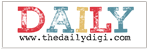





0 comments:
Post a Comment