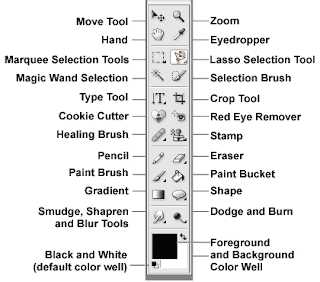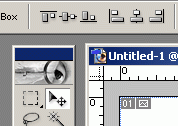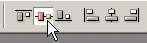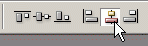Hi Everyone! I'm Jenn (jk703) and I have a great meal to share with you for Meals in Minutes Monday! Woot! First, I do have to apologize; I don't have any pictures! I took the pictures, but accidentally deleted them off my camera! I did include a picture of a crock pot lasagna that I found at least! Next time I will have my own personal scrumptious pictures for you to drool over!
OK.... Here is the recipe!
Slow Cooker Crock Pot Lasagna Ingredients:
1 32oz jar of your favorite Marinara Sauce
2 tsp. McCormick Italian Seasonings (or your favorite Italian Seasonings Brand)
1/4 cup Minced Onions
1 15 oz container of Part Skim Ricotta Cheese
1 cup of Parmesean Cheese, Shredded
3 cups of Mozzarella Cheese, Shredded
12 Lasagna Noodles, uncooked and No Boil Kind.
1 1/2 pounds cooked Fresh Chicken Sausage, or your favorite meat (this can be excluded also)
Combine sausage, sauce, and seasonings in a big bowl.
Combine ricotta, parmesean, and 2 cups of the mozzarella cheese in another bowl.
Cover crock pot bottom and edges with a non-stick cooking spray or with a crock pot liner.
Cover bottom of crock pot with about 1/4 cup of sauce.
Layer the lasagna noodles to cover the bottom. Break up the pieces to cover more areas.
Top the noodles with the cheese mixture.
Top the cheese mixture with some sauce to cover it.
Continue in alternating layers -- sauce, noodles, cheese, sauce, noodles, cheese.
Cover the crock pot and cook for 6-8 hours on Low setting or 3-4 hours on High setting. Sprinkle with additional mozzarella cheese before serving.
To make this faster, I make the whole thing the evening before, and then put my whole crock pot insert into the fridge! I pop it into the crock pot, and plug it in... and off I go to work! How easy is this!!!!
Hope you like the recipe and let me know if you tried it!
Have a great Monday!!!!
Jenn
Read more...
Here's a gorgeous project by scrappydonna. Look at the depth that she created on this page and what a beautiful mix of warm and cool tones using Splendiferious.